Enable SaaS API Data Loss Protection for Webex Teams Tenants
Table of Contents
Prerequisites
- Chrome or Firefox (recommended) with pop-up blockers and ad blockers disabled (only for the duration of authorization)
- Full Administrator Privileges in Webex Teams and the Compliance Officer role
Authorize a Tenant
- Navigate to Admin > Authentication.
- Under Platforms, click Webex Teams.
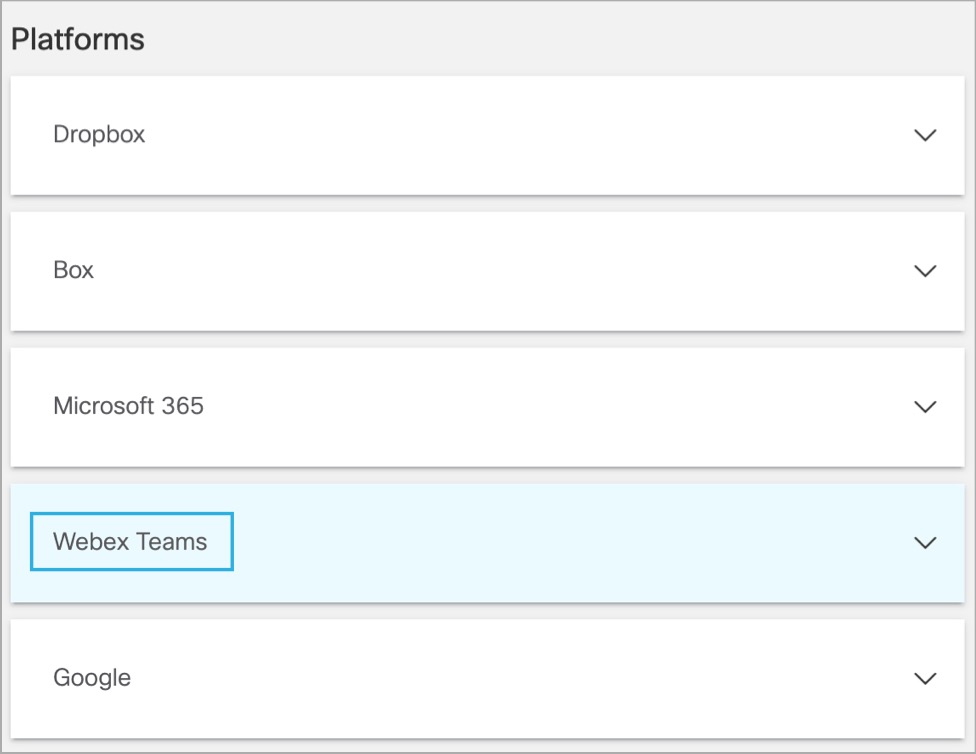
- In the DLP subsection, click Authorize New Tenant to add a Webex Teams tenant to your Umbrella environment.
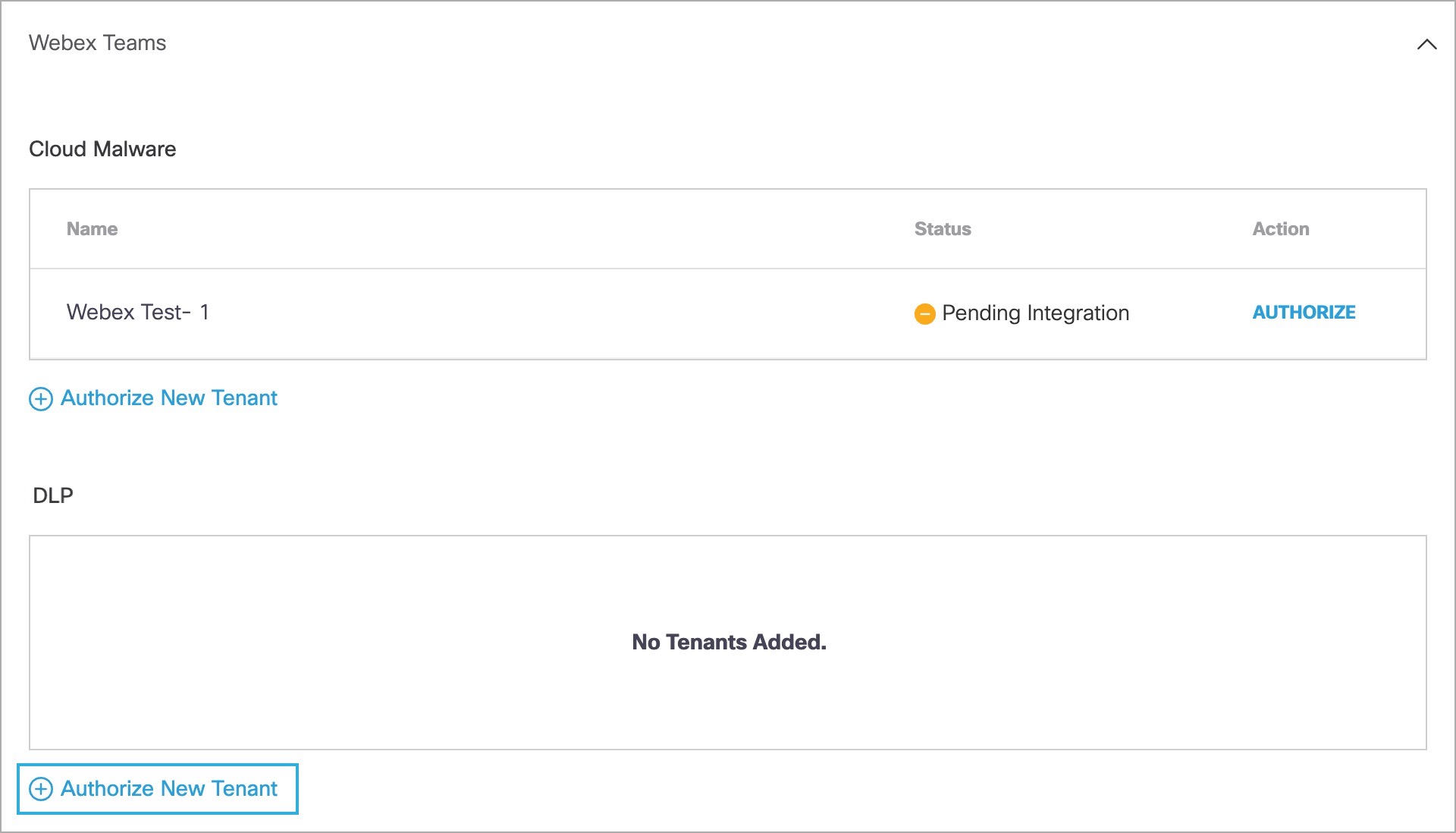
- In the Webex Teams Authorization dialog, check the checkbox to verify you meet the prerequisite, then click Next.
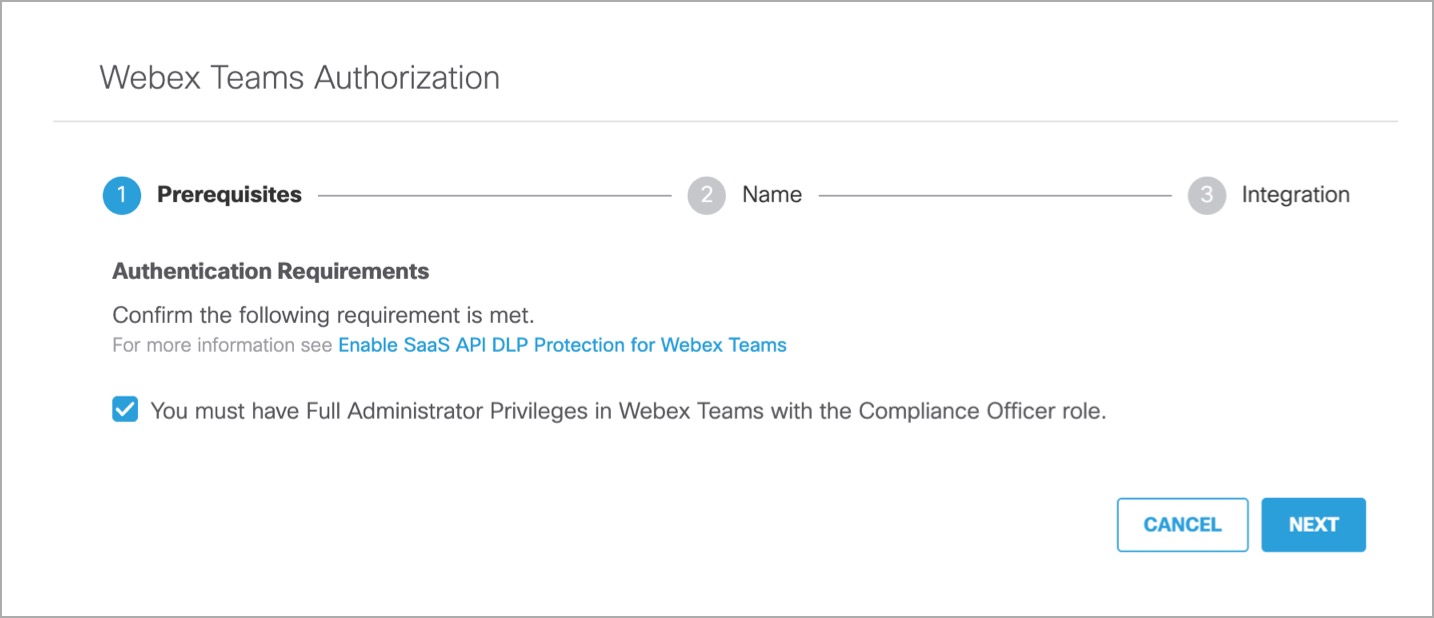
- Enter the name of your tenant, then click Next.
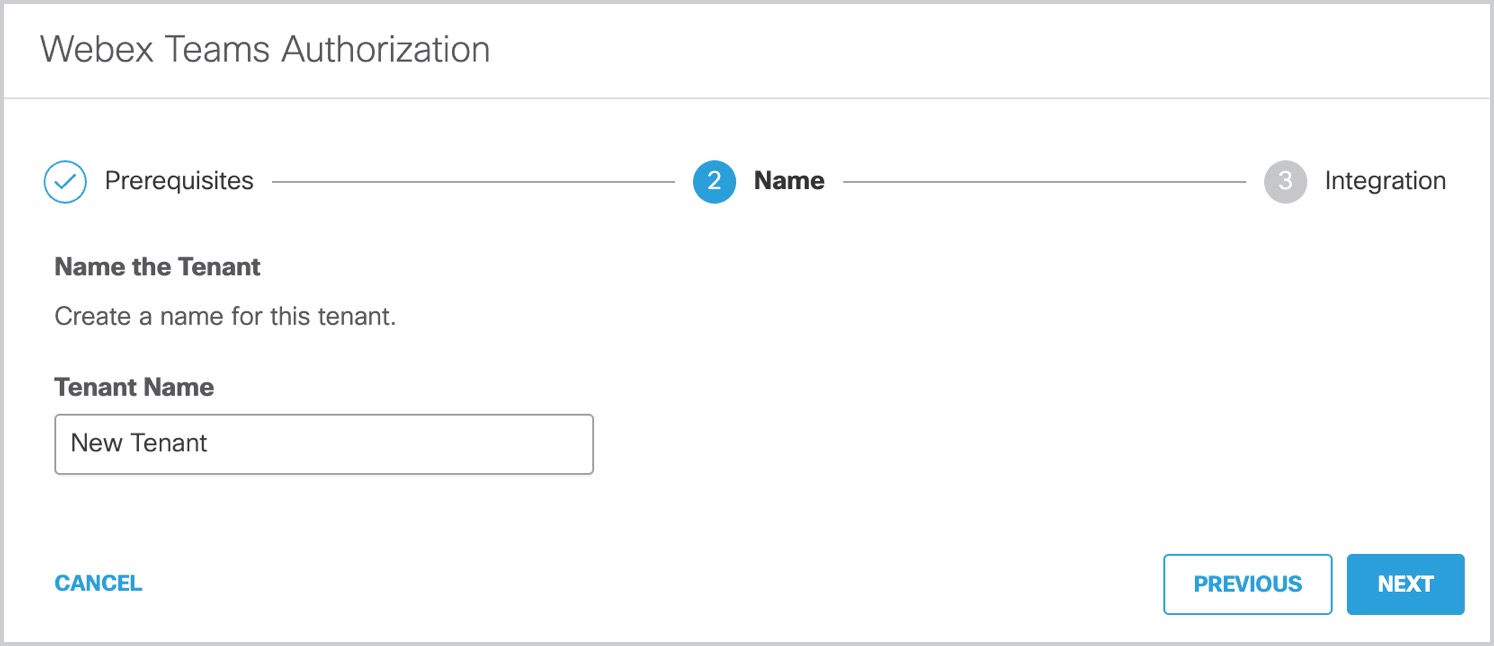
- Click Next to complete the integration.
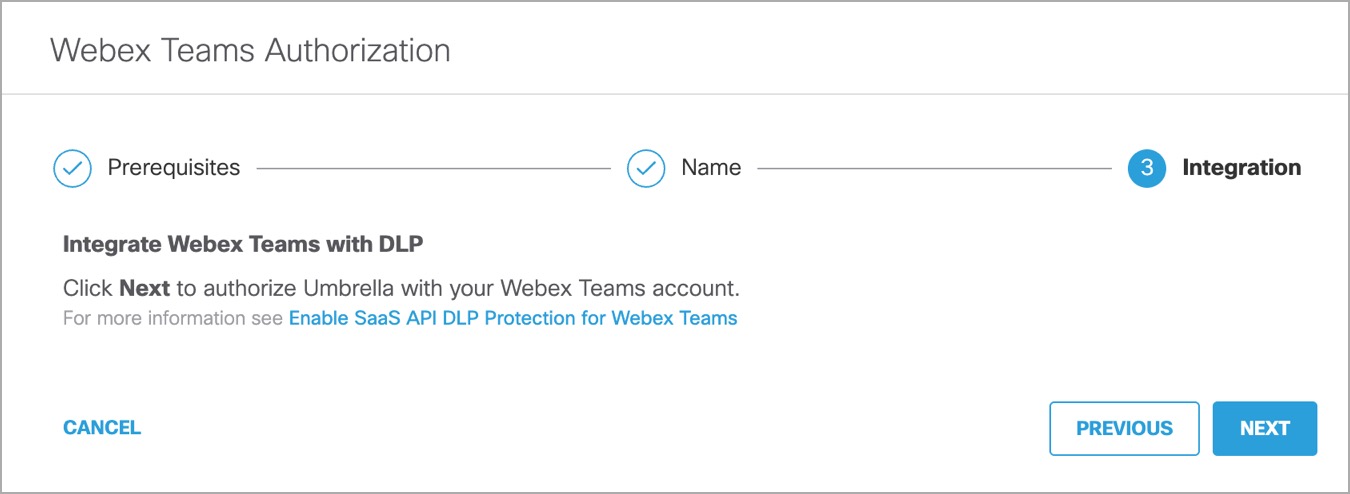
- Click Accept to complete the authorization.
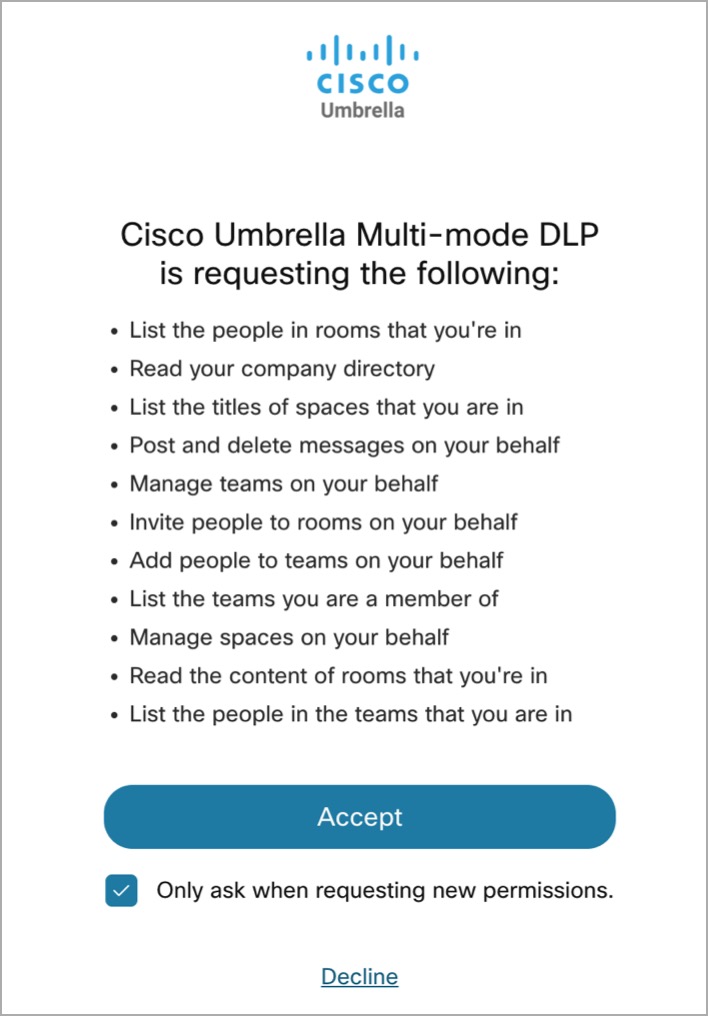
- You are redirected to the Umbrella Dashboard and a message appears showing the integration was successful. It may be up to 24 hours for the integration to be confirmed and appear as Authorized. Click Done to complete.
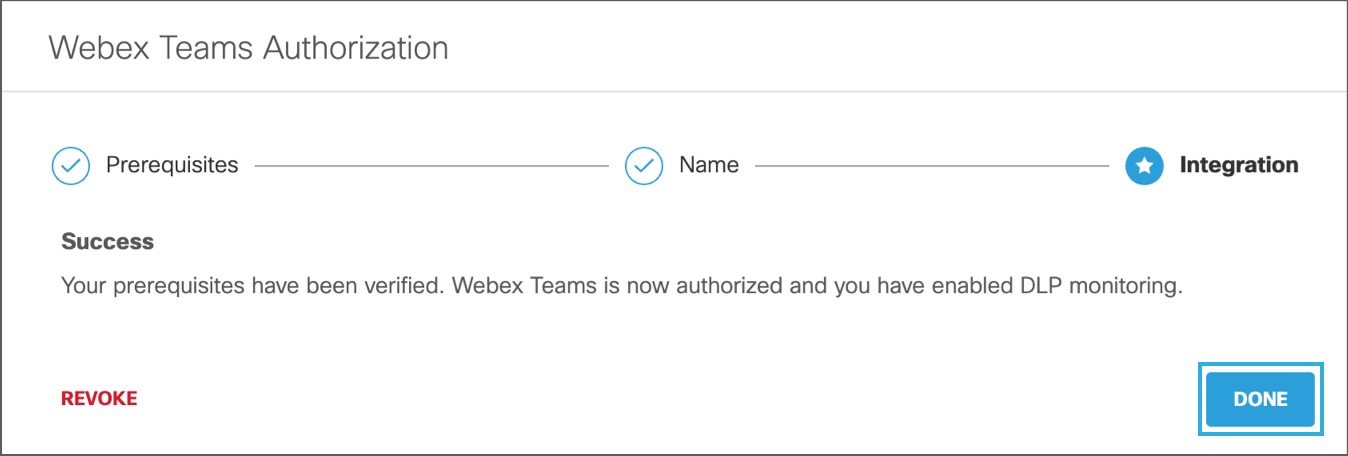
Revoke Authorization
- Under Action, click Revoke. You can revoke any authorised tenant.

- Confirm to proceed. The selected account will no longer be authorized.
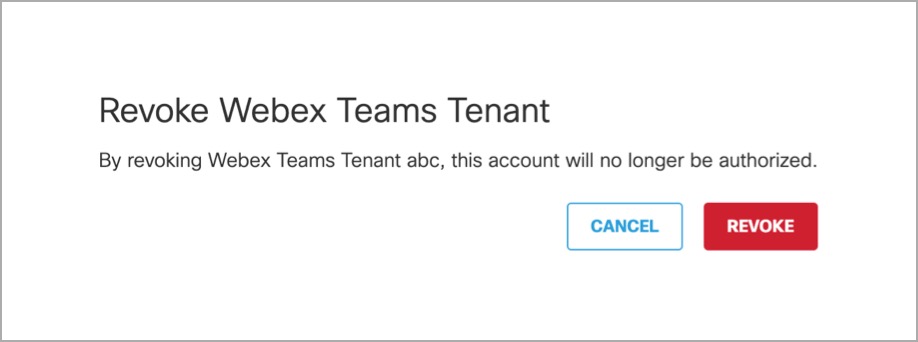
Enable SaaS API Data Loss Protection for Slack Tenants < Enable SaaS API Data Loss Protection for Webex Teams Tenants > Introduction to Identity Integrations
Updated about 1 year ago
