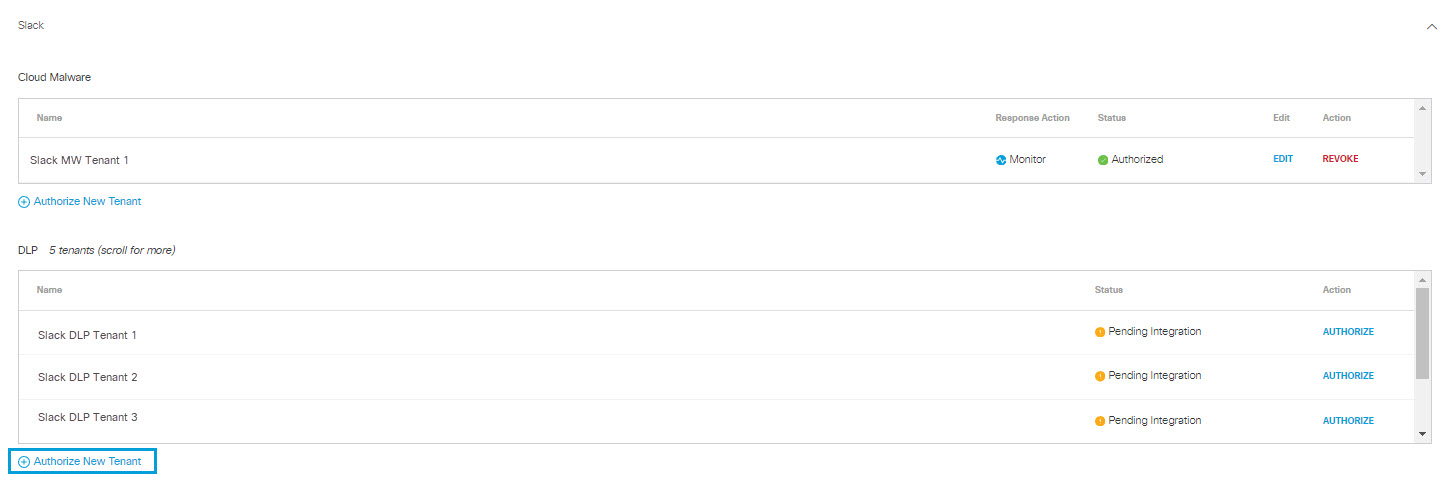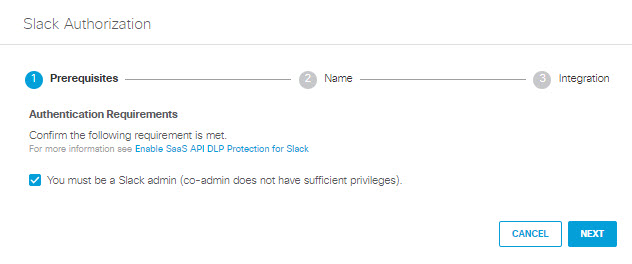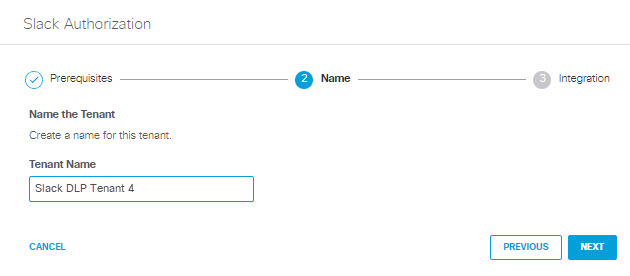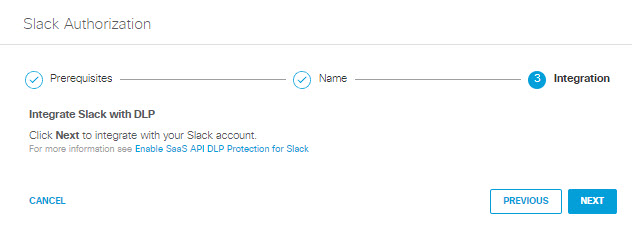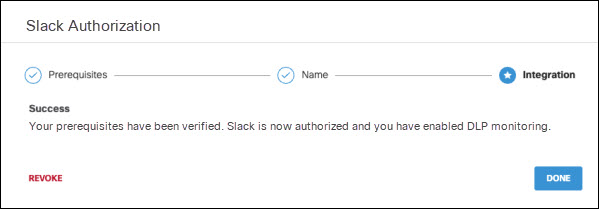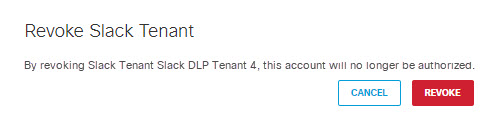Enable SaaS API Data Loss Protection for Slack Tenants
To apply DLP SaaS API rules to files in a Slack tenant, you must authorize the tenant using the procedure described below. Once the tenant is authorized, for each file residing in the tenant, when Umbrella finds data in violation of an enabled SaaS API rule it will enforce the action of that rule.
Table of Contents
Prerequisites
- Chrome or Firefox (recommended) with pop-up blockers and ad blockers disabled (only for the duration of authorization).
- You must have a Slack Enterprise Grid account with an active Slack tenant and Slack admin privileges (co-admin does not have sufficient privileges).
Limitations
- A tenant that fails to authenticate cannot be deleted.
Authorize a Tenant
- Navigate to Admin > Authentication.
- Under Platforms, click Slack.

- In the DLP subsection, click Authorize New Tenant to add a Slack tenant to your Umbrella environment.
- In the Slack Authorization dialog, check the checkbox to verify you meet the prerequisite, then click Next.
- Provide a name for your tenant, then click Next.
- Click Next to integrate with Slack.
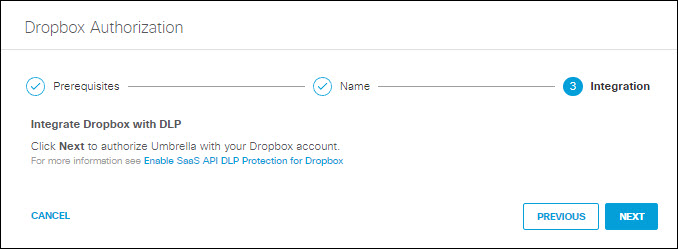
- If you are not already logged in, the Slack login page will appear; log int to Slack with admin credentials to grant access.
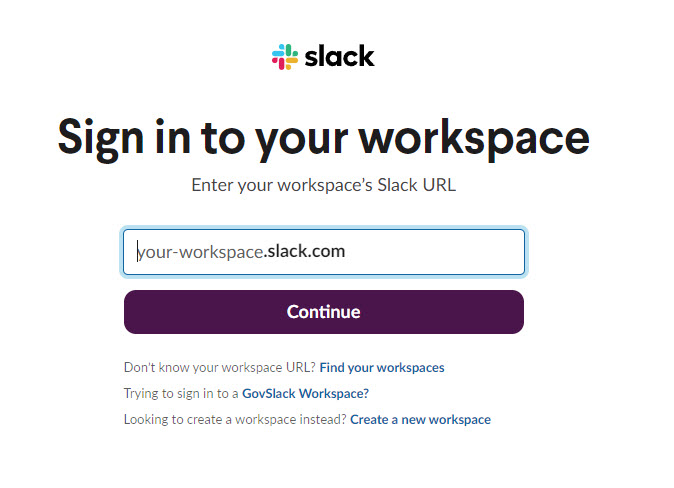
If you are not already logged in to Slack with admin credentials, the Slack login page does not appear; proceed to Step 8.
- Screens with prompts from Slack will appear .
A. Click Allow to authorize the Cisco Slack Connector to view content and information about your Slack account, and to administer Slack for your account.
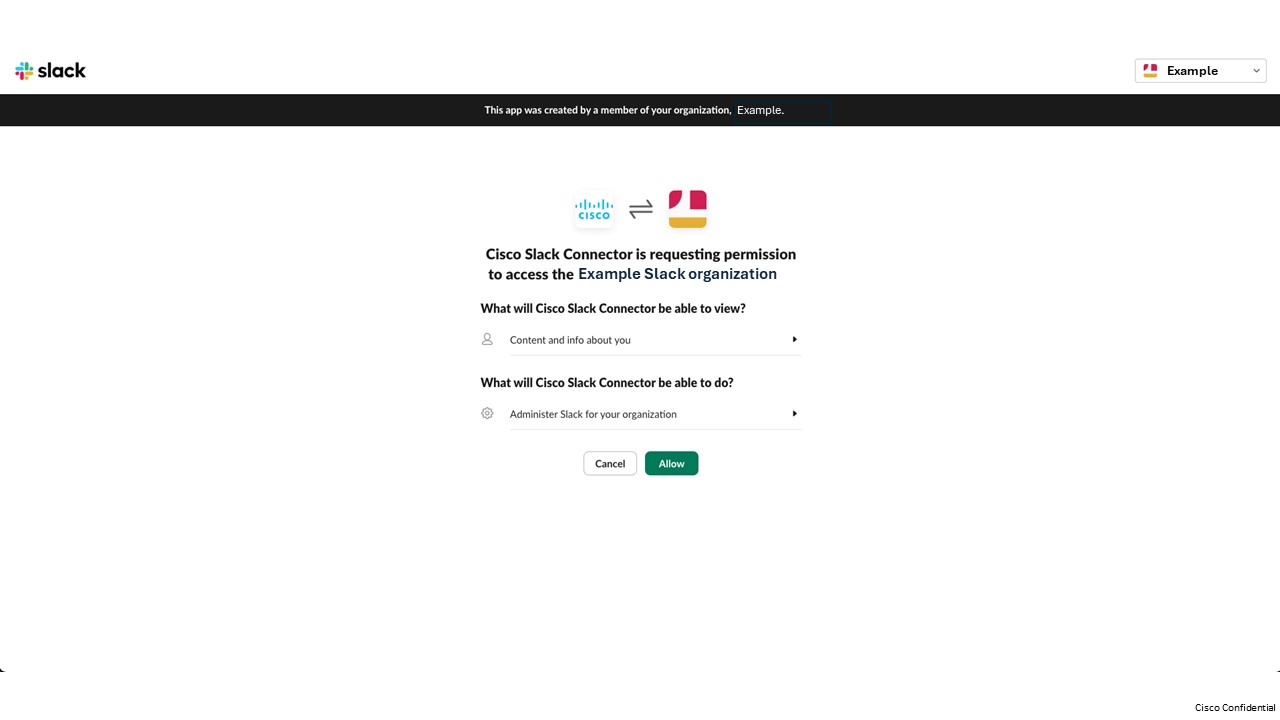
B. Click Allow to authorize the Cisco Slack Connector to perform actions in channels and conversations associated with your Slack account.
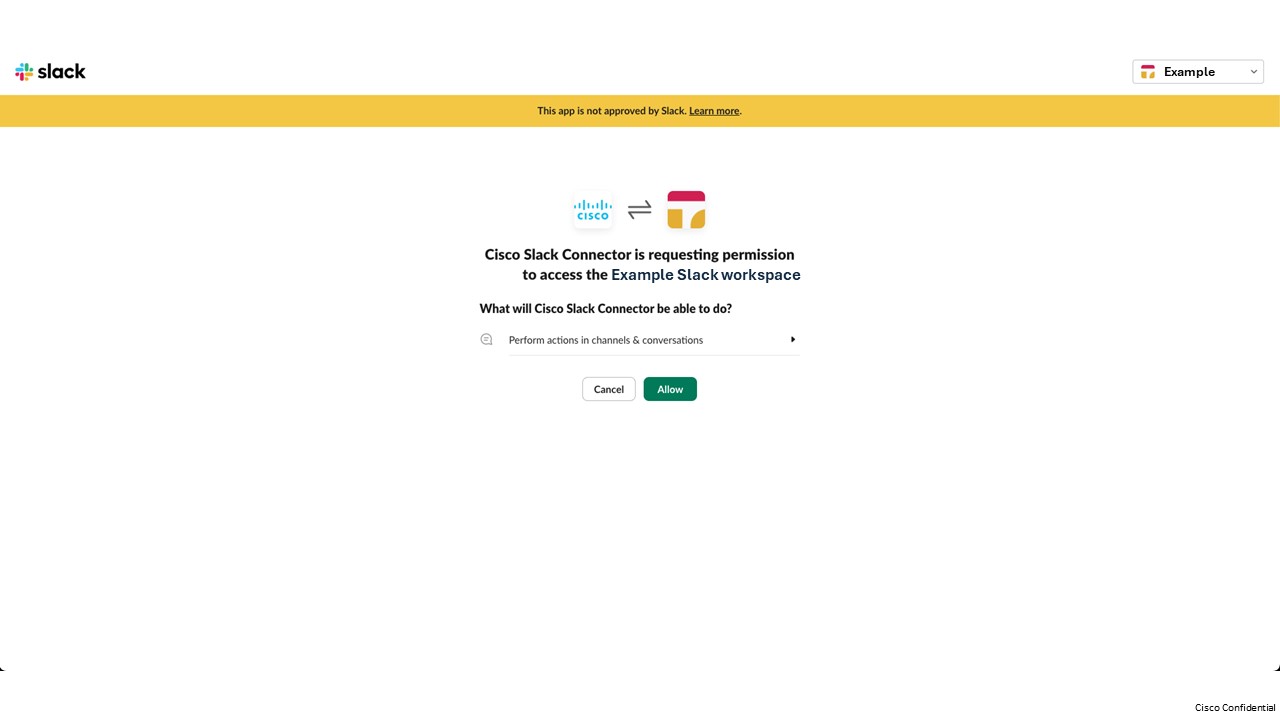
- You are redirected to the Umbrella Dashboard and a message appears showing the integration was successful. It may be up to 24 hours for the integration to be confirmed and appear as Authorized. Click Done to complete.
Revoke Authorization
- Under Action, click Revoke. You can revoke any authorized tenant.
- Confirm to proceed. The selected account will no longer be authorized.
Enable SaaS API Data Loss Protection for ServiceNow Tenants< Enable SaaS API Data Loss Protection for Slack Tenants > Enable SaaS API Data Loss Protection for Webex Teams Tenants
Updated 12 months ago