Manage Advanced App Controls
An application listed in an application setting or Web policy rule may include advanced app controls. If an application has advanced app controls, you can configure certain actions for the application: block the application, block the application from uploading content, block the application from downloading content, block the application from posting or sharing content, or block the app from deleting content.
Note: Advanced controls for these applications have no impact in “Allow,” “Warn,” or “Isolate” rules.
Table of Contents
- Prerequisites
- Control Apps in the Policy Application Settings
- Control Apps in a Web Policy Rule
- Apps with Advanced App Controls
- Troubleshooting
Prerequisites
- Full admin access to the Umbrella dashboard. See Manage User Roles.
Control Apps in the Policy Application Settings
- Navigate to Policies > Policy Components > Application Settings.

- Select an application list setting to edit or click Add to create a new application setting.
- Select Web Policy.
To manage an application with advanced app controls, you must add the application list to a Web policy.
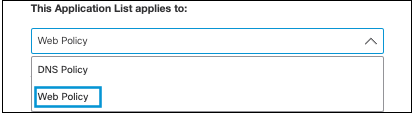
- Search for one of the apps with Advanced App Control.
- Click the checkbox for the app to block the application.
In addition, apps with advanced app controls can block specific content:- Block the application from uploading content
- Block the application from downloading content
- Block the application from posting or sharing content
- Block the application from deleting content
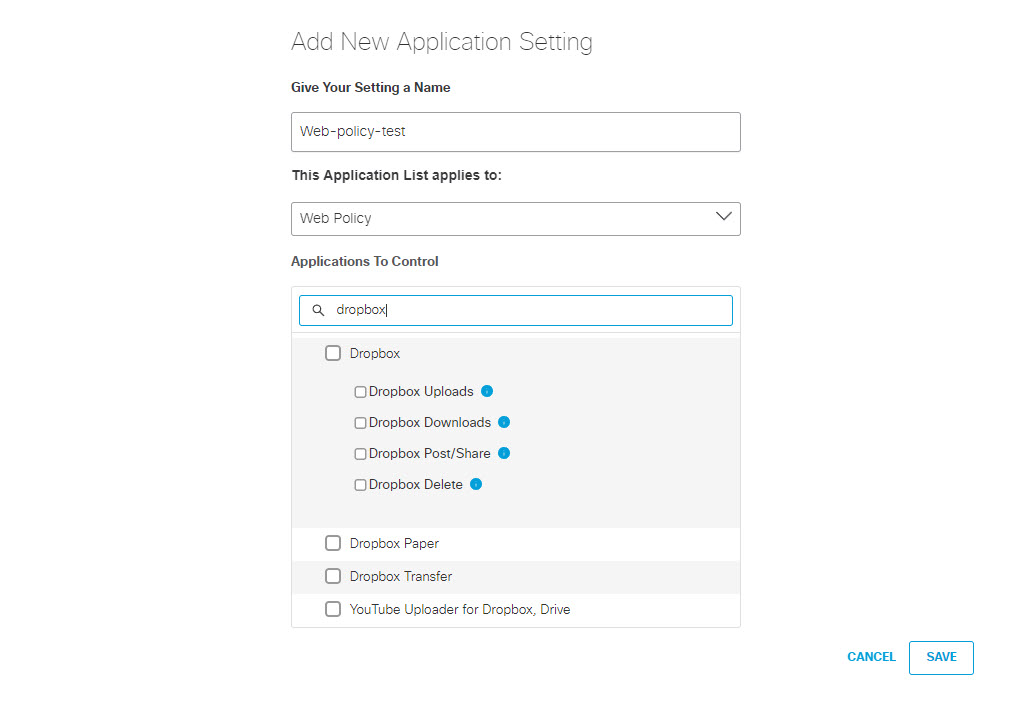
- Click Save.
Control Apps in a Web Policy Rule
To manage Advanced App Controls for an app, you must enable HTTPS Inspection for the Web policy. For more information, see Manage the Web Policy.
- Navigate to Policies > Web Policy and click Add or expand an existing ruleset.

- Click Add Rule or Edit Rule.
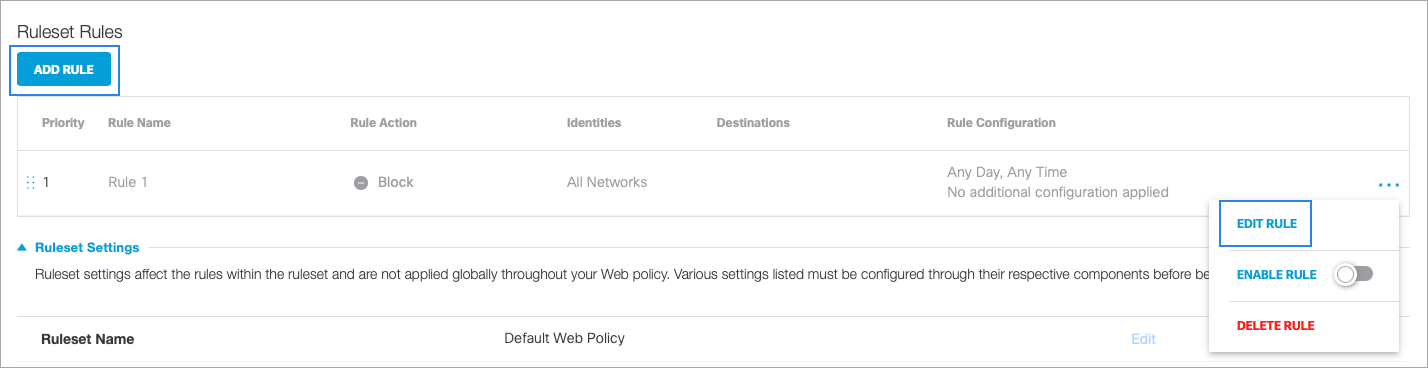
- Click Add Destination or Edit Destination, click Application Settings, and then choose an application list setting.
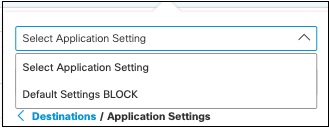
- Search for one of the apps with advanced app controls. (The screenshot in the following step shows a search for Dropbox.)
- Click the checkbox of the app to block all content for the app.
To block only specific actions, click the checkbox next to one or all of the advanced control options:- Block the application from uploading content
- Block the application from downloading content
- Block the application from posting or sharing content
- Block the application from deleting content
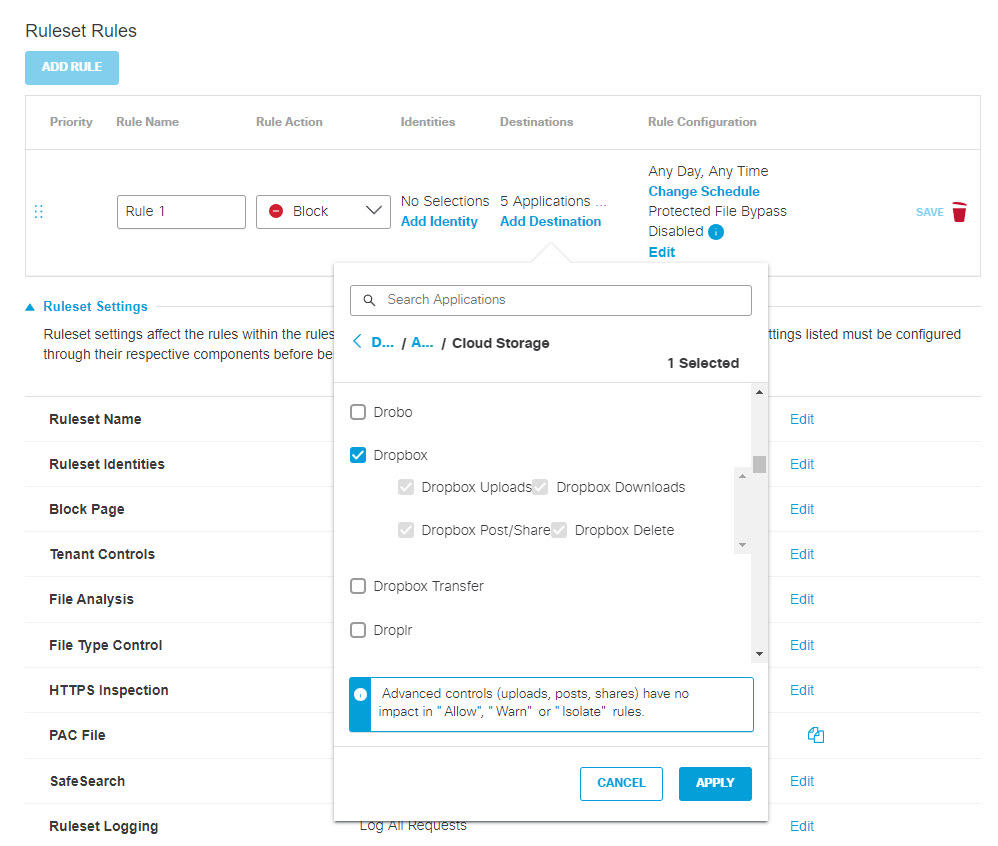
- Click Save to apply the changes to the rule.
Apps with Advanced App Controls
If apps have advanced app controls, you can block all content for the app, block the app from uploading content including posts and shares, block the app from downloading content, or block the app from deleting content.
Note: Both "posting" and "sharing" refer to exposing information to other accounts within the same application. Some applications refer to this action as "posting," and some refer to it as "sharing."
Note: Be aware that the support status of each application list may change without prior notice due to specification changes implemented by the SaaS vendor.
| Applications | Category | Upload | Download | Post/Share | Delete |
|---|---|---|---|---|---|
| 4shared | Cloud Storage | Yes | Yes | ||
| Box Cloud Storage | Cloud Storage | Yes | Yes | Yes | Yes |
| Dropbox | Cloud Storage | Yes | Yes | Yes | Yes |
| File Dropper | Cloud Storage | Yes | |||
| Flickr | Cloud Storage | Yes | |||
| Google Drive | Cloud Storage | Yes | |||
| GrosFichiers | Cloud Storage | Yes | Yes | ||
| Leap File | Cloud Storage | Yes | Yes | ||
| MediaFire | Cloud Storage | Yes | Yes | ||
| Microsoft OneDrive | CloudStorage | Yes | |||
| Onehub | Cloud Storage | Yes | |||
| OpenDrive | Cloud Storage | Yes | |||
| PicDrop | Cloud Storage | Yes | Yes | ||
| SendThisFile | Cloud Storage | Yes | Yes | ||
| SlideShare | Cloud Storage | Yes | Yes | Yes | |
| SmugMug | Cloud Storage | Yes | Yes | Yes | |
| Gyazo Teams | Collaboration | Yes | Yes | ||
| Microsoft Teams | Collaboration | Yes | Yes | Yes | |
| Slack | Collaboration | Yes | Yes | Yes | Yes |
| Webex Teams | Collaboration | Yes | |||
| Collaboration | Yes* | ||||
| Egnyte Connect | Content Management | Yes | |||
| Lucidchart | Content Management | Yes | |||
| Pastebin | Content Management | Yes | |||
| Dailymotion | Media | Yes | |||
| Giphy | Media | Yes | |||
| Veoh | Media | Yes | |||
| Vimeo | Media | Yes | Yes | ||
| YouTube | Media | Yes | Yes | ||
| AOL Mail | Office Productivity | Yes | |||
| Basecamp | Office Productivity | Yes | |||
| DocHub | Office Productivity | Yes | |||
| Gmail | Office Productivity | Yes | |||
| Mail.ru | Office Productivity | Yes | |||
| Smartsheet | Office Productivity | Yes | |||
| Trello | Office Productivity | Yes | Yes | Yes | |
| Yahoo Mail | Office Productivity | Yes | Yes | ||
| Yandex Mail | Office Productivity | Yes | |||
| Citrix ShareFile | P2P | Yes | |||
| Filesend | P2P | Yes | |||
| GigaFile | P2P | Yes | |||
| Hightail | P2P | Yes | |||
| WeTransfer | P2P | Yes | Yes | ||
| Wikisend | P2P | Yes | |||
| Social Networking | Yes | ||||
| Facebook Messenger | Social Networking | Yes | |||
| Social Networking | Yes | Yes | Yes | ||
| Social Networking | Yes | Yes | Yes | ||
| Social Networking | Yes | Yes | Yes | ||
| Tik Tok | Social Networking | Yes | Yes | ||
| Social Networking | Yes | Yes | Yes |
*NOTE: If you upload a Whatsapp file that has already been previously uploaded, the upload will not be blocked. As a workaround, manually delete the pre-existing version of the file from the Whatsapp servers.
Troubleshooting
If advanced app control is not working as expected, check the following:
- Application settings are configured in the required Web policy. You can check your Web policy by visiting http://policy-debug.checkumbrella.com.
- HTTPS Inspection is enabled in the Web policy. Advanced app control only works if HTTPS inspection is enabled. See Add a Ruleset to the Web Policy.
- The domain is not exempt from HTTPS inspection. Expand the Web policy and click Edit below HTTPS Inspection.
- The domain—for example, dropbox.com—is not listed in Configuration > Domain Management > External Domains & IPs. Any domains or IPs on this list bypass the secure web gateway and route to your local resolver. This list applies to PAC file and AnyConnect deployments.
- SWG must be enabled. The intelligent proxy is not supported.
- Error condition when managing Advanced App Controls for the Pastebin app. Contact Umbrella support.
When an application is blocked, the Umbrella block page is not displayed. Instead, an in-app error message is shown.
If you need to raise a support case, contact Umbrella Support with the following details:
- The output of
http://policy-debug.checkumbrella.com. - The expected policy and identity, for example: network name or SAML user.
- The expected outcome and application setting, for example: block uploads to Dropbox.
Application Categories < Manage Advanced App Controls > Manage Tenant Controls
Updated 5 months ago
