Android Configuration Download
By downloading an XML file from Umbrella and adding this file to your MDM system, your MDM system is able to push configuration information to both Cisco Secure Client and Umbrella so that your Android device is registered with Umbrella. The result is that your Android device is protected by Umbrella.
For information about configuring your specific MDM system, see your MDM system’s documentation.
Procedure
- Navigate to Deployments > Core Identities > Mobile Devices and click Manage.

- In the Managed Mobile Clients modal, click Android.
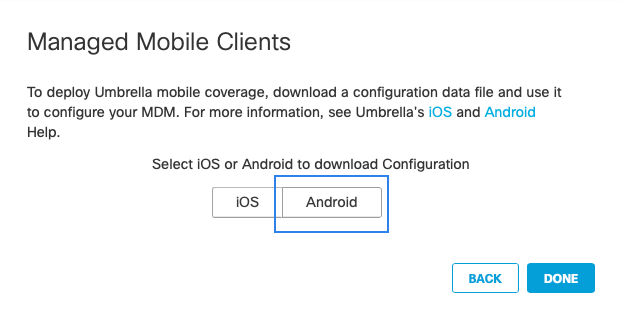
- Click Android Config.
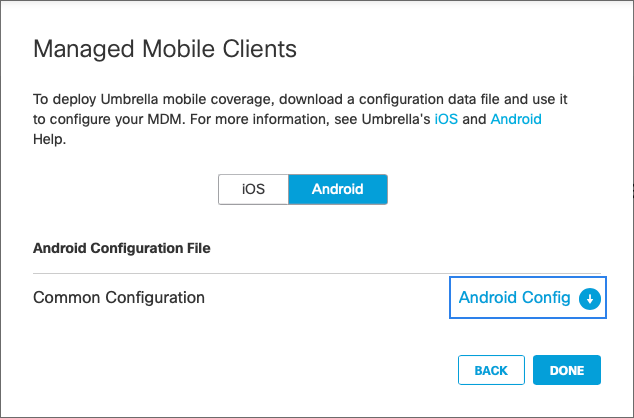
This file contains details that are required to enable Umbrella security on your Android device. For example, it includes the organization ID and unique registration token associated with your Umbrella organization.
{"organizationInfo":{"Value":{"organizationID":<orgid>,"regToken":"<reg token>"}}}
Only one administrator is required to download the config file.
- Save the file securely; you will use it in deploying your mobile device manager (MDM).
Follow the link matching your MDM:
Cisco Meraki MDM
MobileIron MDM
VMware Workspace ONE
Microsoft Intune MDM
Samsung Knox MDM
Fail Close/Open Scenario
In Mobile Device Settings, select either of the options available for iOS and Android devices:
- Fail-Open
- Fail-Close
To adjust the notifications on the device, select one of the user notifications on the device.
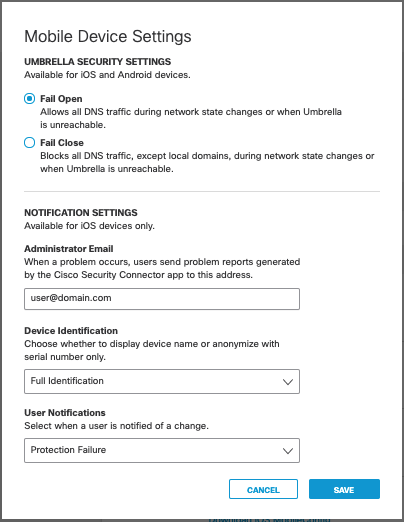
Note: The Mobile Device Settings are the only settings applicable for Android devices under the Umbrella Security Settings.
In case of internal errors, such as the Umbrella Resolver is not reachable or the DNSCrypt Certificate is not available, the Umbrella UI displays the following:
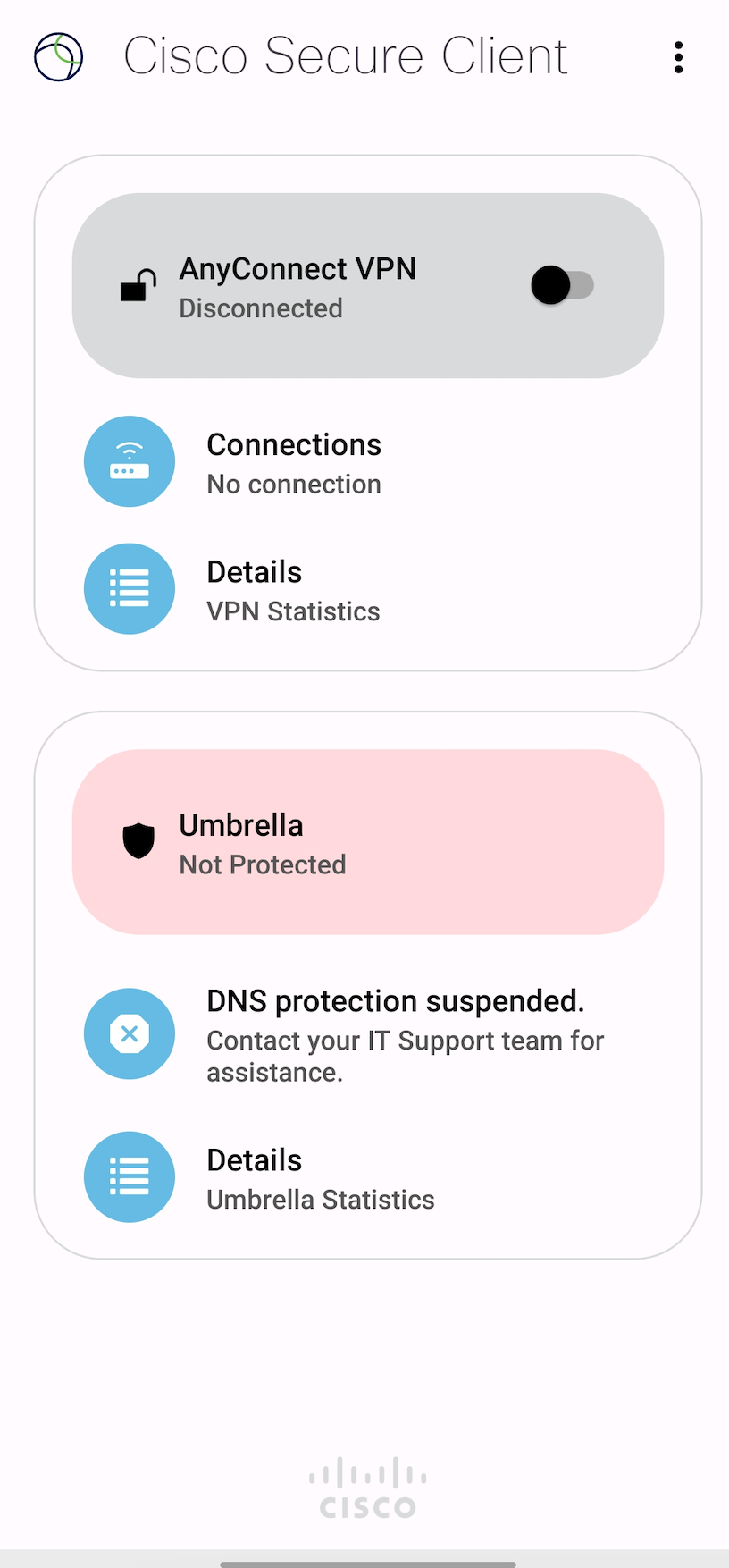
Deploy the Android Client < Android Configuration Download > Cisco Meraki MDM
Updated about 1 year ago
