Deploy Umbrella's PAC File for Windows
Umbrella's secure web gateway requires that you deploy a proxy auto-config (PAC) file URL so that your browser is able to successfully reach destinations. If you're behind a firewall, you may also need to deploy Umbrella's PAC file to configure the browser so that it points to the correct proxy server.
Umbrella copies internal domains configured in the Umbrella dashboard (Deployments > Configuration > Domain Management) to the PAC file so that these internal domains are not sent to the proxy.
Table of Contents
- Prerequisites
- Copy Default PAC File or Custom PAC File
- Deploy Umbrella PAC File URL for Chrome and Edge Browsers
- Deploy Umbrella PAC File URL for Firefox
Prerequisites
- Full admin access to the Umbrella dashboard. See Manage User Roles.
- To download the Umbrella PAC file or custom PAC files on a user device in the organization, the device must either:
- Connect to Umbrella on a Registered Network or Network Tunnel, or
- Deploy the Cisco Secure Client with the Umbrella Roaming Security module on the user device.
We have attempted to provide you with the latest information about how to configure your operating system (OS) and browsers to use Umbrella's PAC file. However, as OS and browser functionality can change at any time, we cannot guarantee that these third-party procedures will remain accurate. For more information on deploying a PAC file URL to your browser, see your OS and browser's Help.
Note: A PAC file is only used with the Umbrella secure web gateway and is only available for the Web policy.
Copy Default PAC File or Custom PAC File
Copy the url for the default Umbrella PAC file or a custom PAC file that you uploaded to Umbrella.
Copy URL for Default Umbrella PAC File
-
Navigate to Policies > Management > Web Policy, and then click Global Settings.

-
For Umbrella PAC File, click Copy to get the URL for the default PAC file.

Copy URL for Custom PAC File
- Navigate to Policies > Management > Web Policy, and then click Global Settings.
- Navigate to Custom Files, and then locate a custom PAC file.
- Click Copy to get the URL for the custom PAC file.

Deploy Umbrella PAC File URL for Chrome and Edge Browsers
Get the URL for the Umbrella PAC file or a custom PAC file. For more information, see Copy Default PAC File or Custom PAC File.
- In Windows, navigate to Start > Network Connection > Proxy.
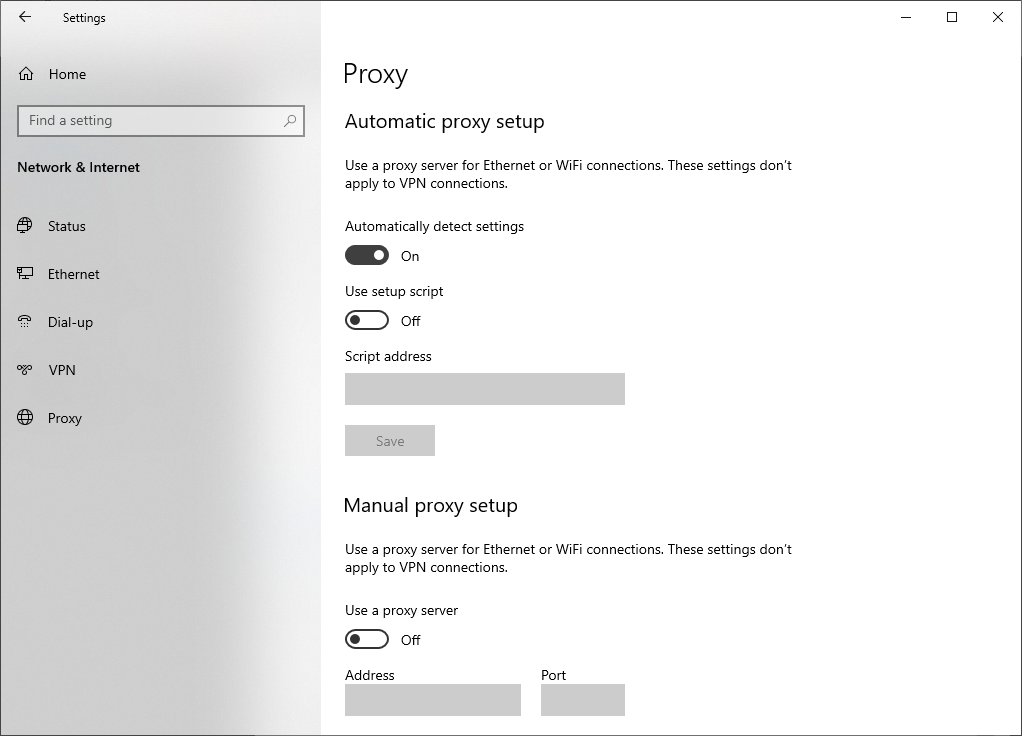
- In the Automatic proxy setup section, set Use Setup Script to On.
- In the Script Address field, paste the PAC file URL copied from Umbrella.
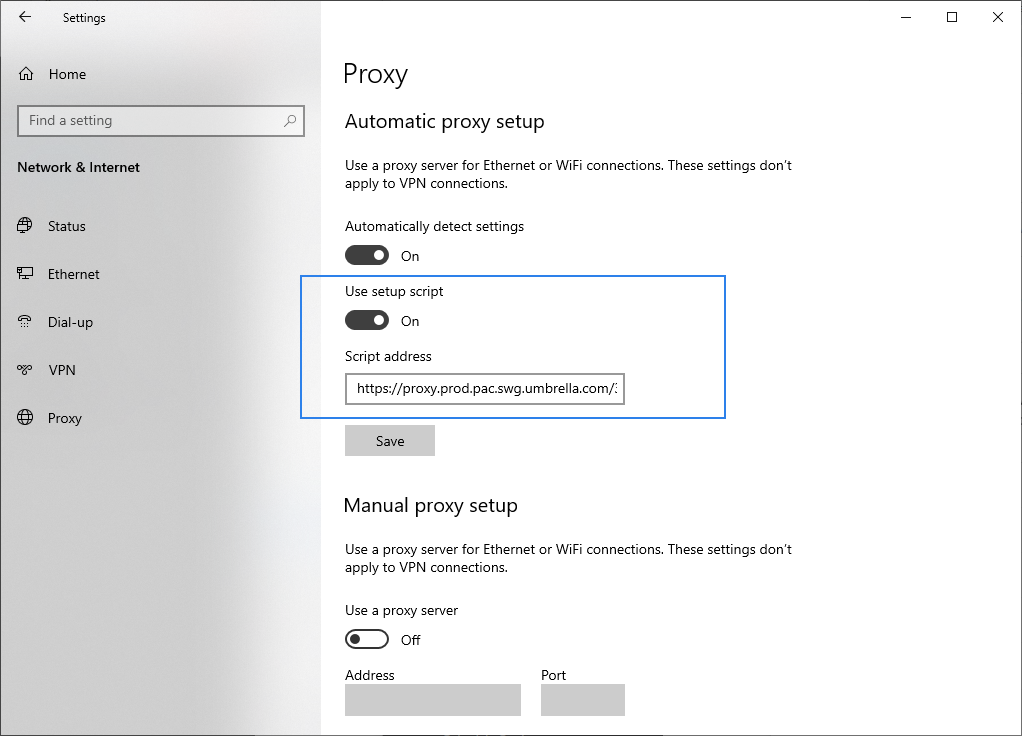
- Click Save.
Deploy Umbrella PAC File URL for Firefox
Get the URL for the Umbrella PAC file or a custom PAC file. For more information, see Copy Default PAC File or Custom PAC File.
- In Firefox, navigate to Settings, scroll to Network Settings, and then click Settings.

- Select Automatic Proxy Configuration URL and paste the PAC file URL copied from Umbrella.
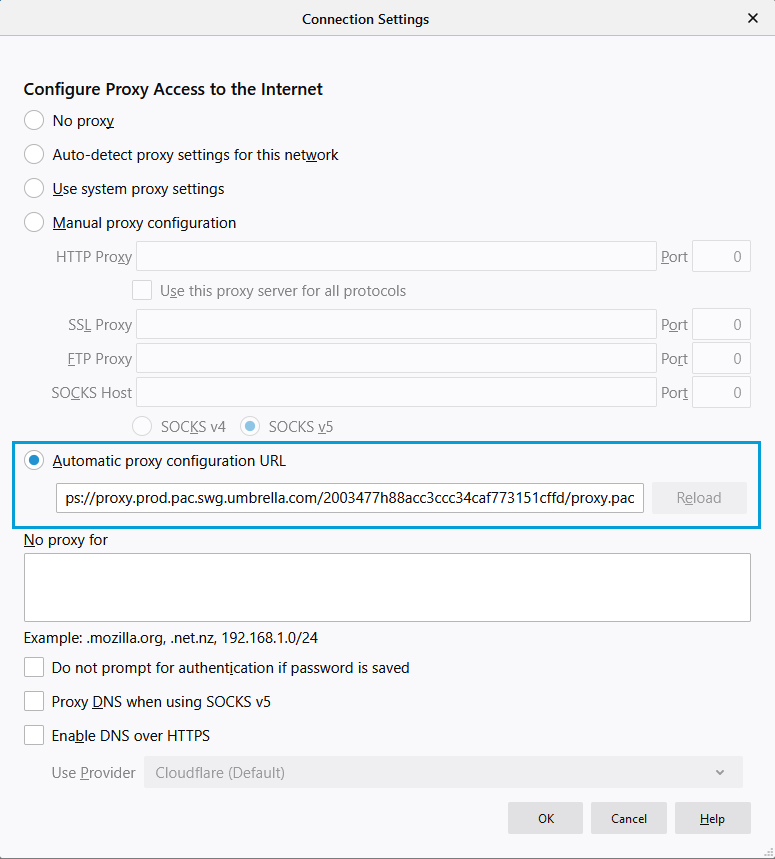
- Click OK.
Manage Umbrella's PAC File < Deploy Umbrella's PAC File for Windows > Deploy Umbrella's PAC File for Mac
Updated 9 months ago
