Control Cloud Access to Dropbox
This procedure describes how to add a new Tenant Controls setting to Umbrella and allow access to the cloud-based application Dropbox. Once added, this setting can be selected when adding a ruleset to the Web policy. Settings created here can be reused in multiple rulesets. For more information rulesets, see Add a Ruleset to the Web Policy.
Note: Tenant Controls is available only for the Web policy and Dropbox Enterprise accounts.
Prerequisites
- HTTPS Inspection must be enabled. For more information, see HTTPS Inspection.
- Full admin access to the Umbrella dashboard is required. See Manage User Roles.
- The following Dropbox specific data is required to configure Tenant Controls and allow access to to the cloud-based application Dropbox:
- Team Name
You choose the Team Name to provide a mnemonic identifier for the team.
- Team ID
For information about the Team ID and how to find it using Dropbox developer tools, see Dropbox for HTTP developers.
Procedure
- Navigate to Policies > Policy Components > Tenant Controls and click Add or expand the default Global Tenant Controls setting.
Note: Tenant Controls is enabled by default for a ruleset. The ruleset uses the default Tenant Control setting if no other Tenant Control setting is configured for that ruleset.
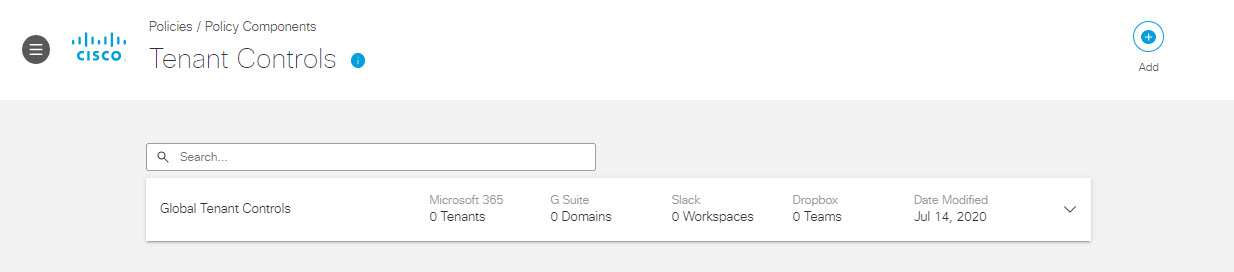
- Give your configuration a good descriptive Setting Name and select Dropbox.
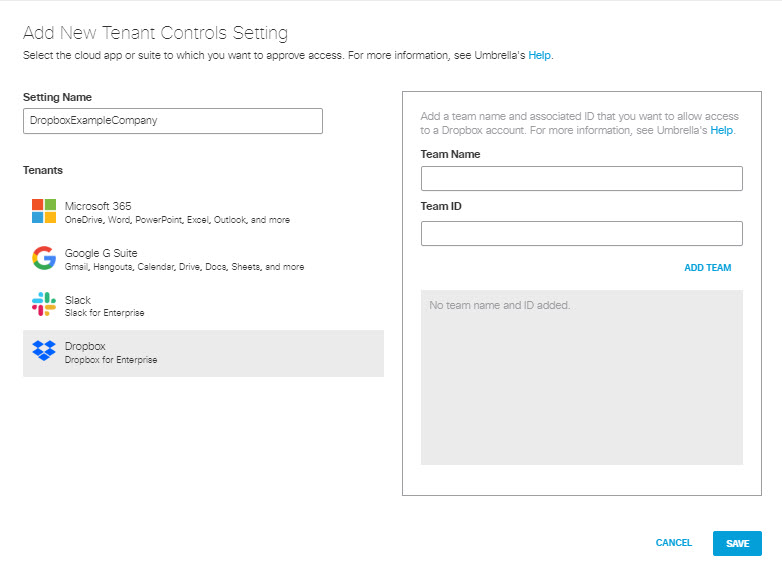
- To grant access to Dropbox from within your organization:
Enter a Team Name and a Team ID. See Dropbox for HTTP developers to determine your Team ID. The Team Name is a string of your choosing to provide a mnemonic identifier to associate with the Team ID.
You can add multiple teams.
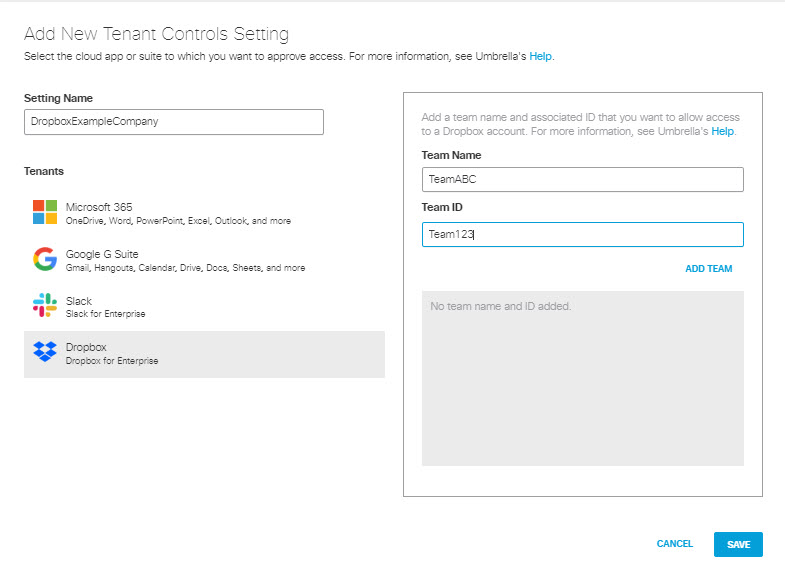
- Click Save.
This new Tenant Controls setting is now available for selection when you add a ruleset to the Web policy.
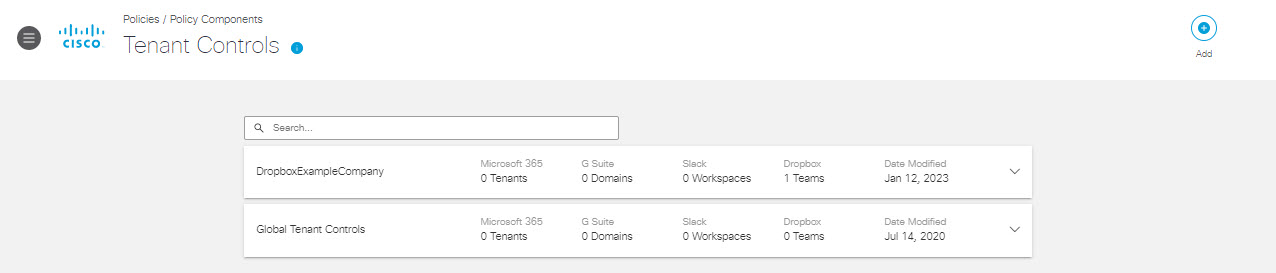
Control Cloud Access to Google Slack < Control Cloud Access to Slack > Review Tenant Controls Through Reports
Updated about 1 month ago
