Integrate the G Suite Identity Service
The G Suite identity service feature is an enhancement to the Cisco Umbrella Chromebook and SWG Umbrella Chromebook clients. The G Suite identity service adds the G Suite Organizational Units (OUs) and G Suite Users to the Umbrella policy. For more information, see G Suite Identity Service.
Table of Contents
Known Limitations
- G Suite identities-based policy and enforcement is supported only on Chromebooks with Umbrella Chromebook client or SWG Umbrella Chromebook client software.
- Google OU and User information updates can take up to 60 mins to appear in the Cisco Umbrella dashboard.
- New Umbrella Chromebook client or SWG Umbrella Chromebook client customers onboarding with the G Suite identity service for more than 250K identities must create a support case at [email protected]. A support case is not required for existing G Suite users.
- G Suite Groups are not supported for import to Umbrella. Only G Suite Users and OUs can be imported.
Prerequisites
- The G Suite administrator account must have full administrative privileges on the Umbrella dashboard.
Procedure
Enabling the G Suite identity service for the Umbrella Chromebook and SWG Umbrella Chromebook clients requires the following steps:
- Step 1: Update the Umbrella Chromebook or SWG Umbrella Chromebook Configuration
- Step 2: Install the Cisco Umbrella Authorizer App
- Step 3: Enter Your G Suite Super Administrator ID in the Umbrella Dashboard
Step 1: Update the Umbrella Chromebook or SWG Umbrella Chromebook Configuration
- In the Umbrella Chromebook or SWG Umbrella Chromebook config file that you downloaded as per the instructions in Deploy the Cisco Umbrella Chromebook Client or Deploy the SWG Umbrella Chromebook Client, set the Value field in googleDirectoryService to
true. Save the config file.
{"failClose":{"Value":false},"failOpenRetryInterval":{"Value":5},"googleDirectoryService":{"Value":false},"organizationInfo":{"Value":{"organizationId":<ORG-ID>,”productId":3,"regToken”:”<REG-TOKEN>”}},”publicSession":{"Value":false},"vaIPs":{"Value":[]}}
Step 2: Install the Cisco Umbrella Authorizer App
The Cisco Umbrella Authorizer application authorizes the scopes needed by Umbrella to retrieve information from your G Suite account. The Authorizer application needs to be installed at the parent domain level and not at the OU level because this will cause synchronization issues.
- Open your G Suite administration console, using the G Suite super administrator ID.
- Navigate to the Cisco User Management for Secure Access app in the Google Workspace Marketplace.
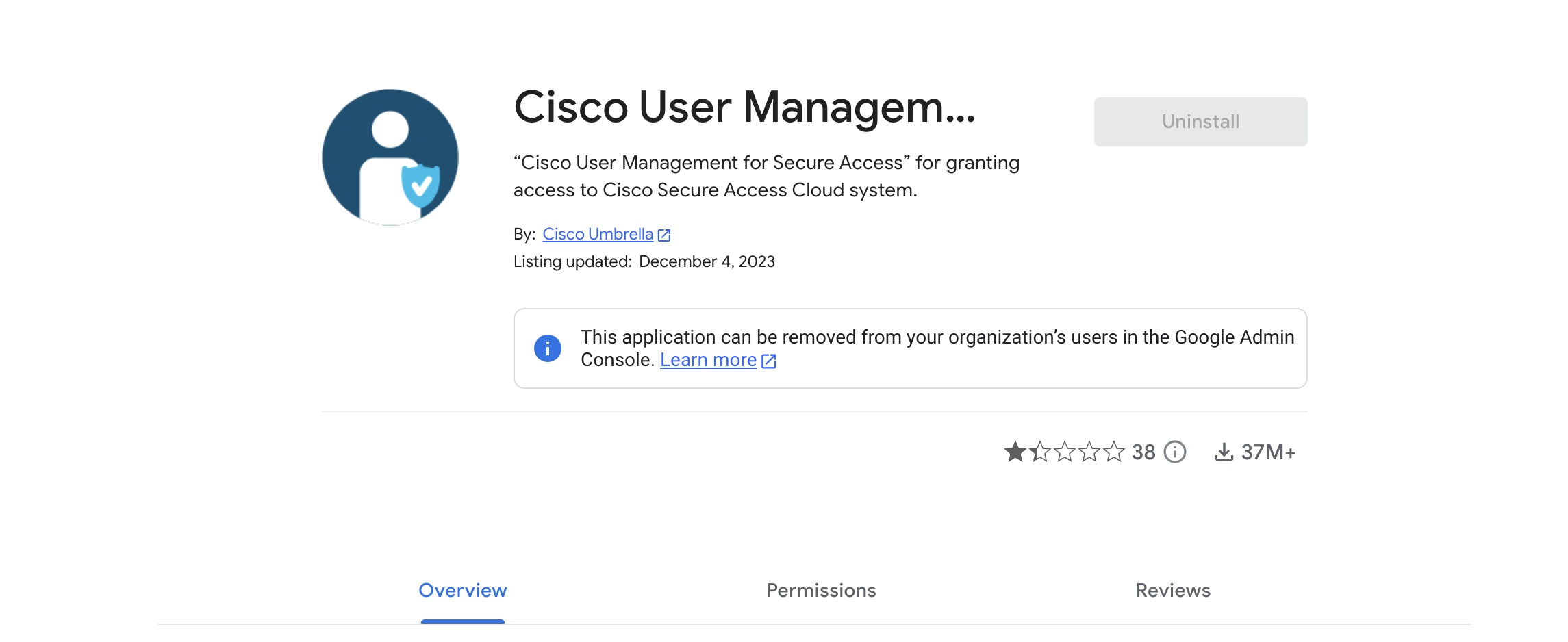
- Click Domain Install and in the dialog that appears, click Accept.
You can review detailed information about the scopes required by the Cisco User Management for Secure Access app.
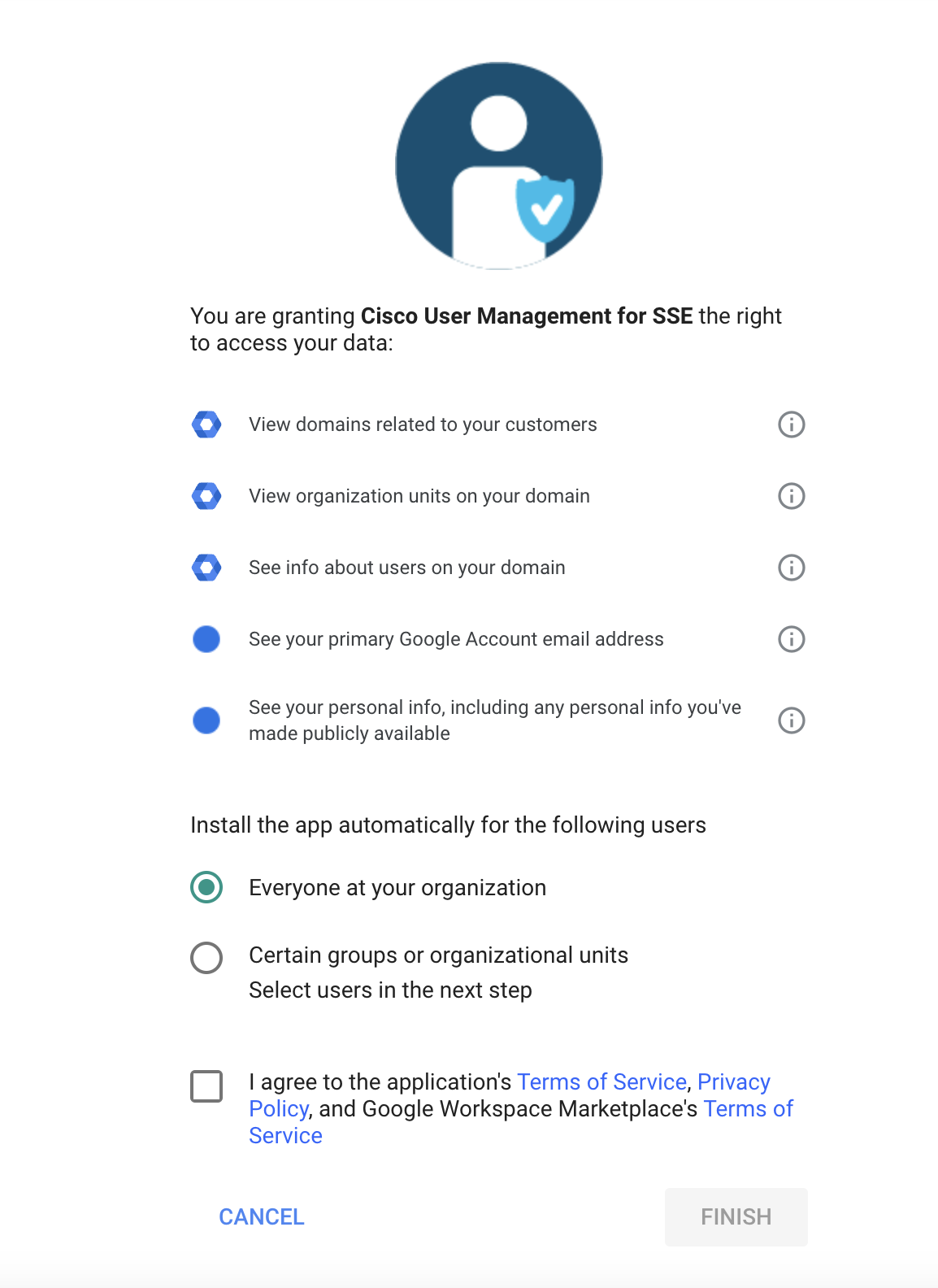
- Check the box to agree to the terms and click Finish.
Step 3: Enter Your G Suite Super Administrator ID in the Umbrella Dashboard
- Navigate to Deployments > Core Identities > Chromebook Users and click Configure.

- Click Sign In and in the dialog that appears, select the super administrator account.
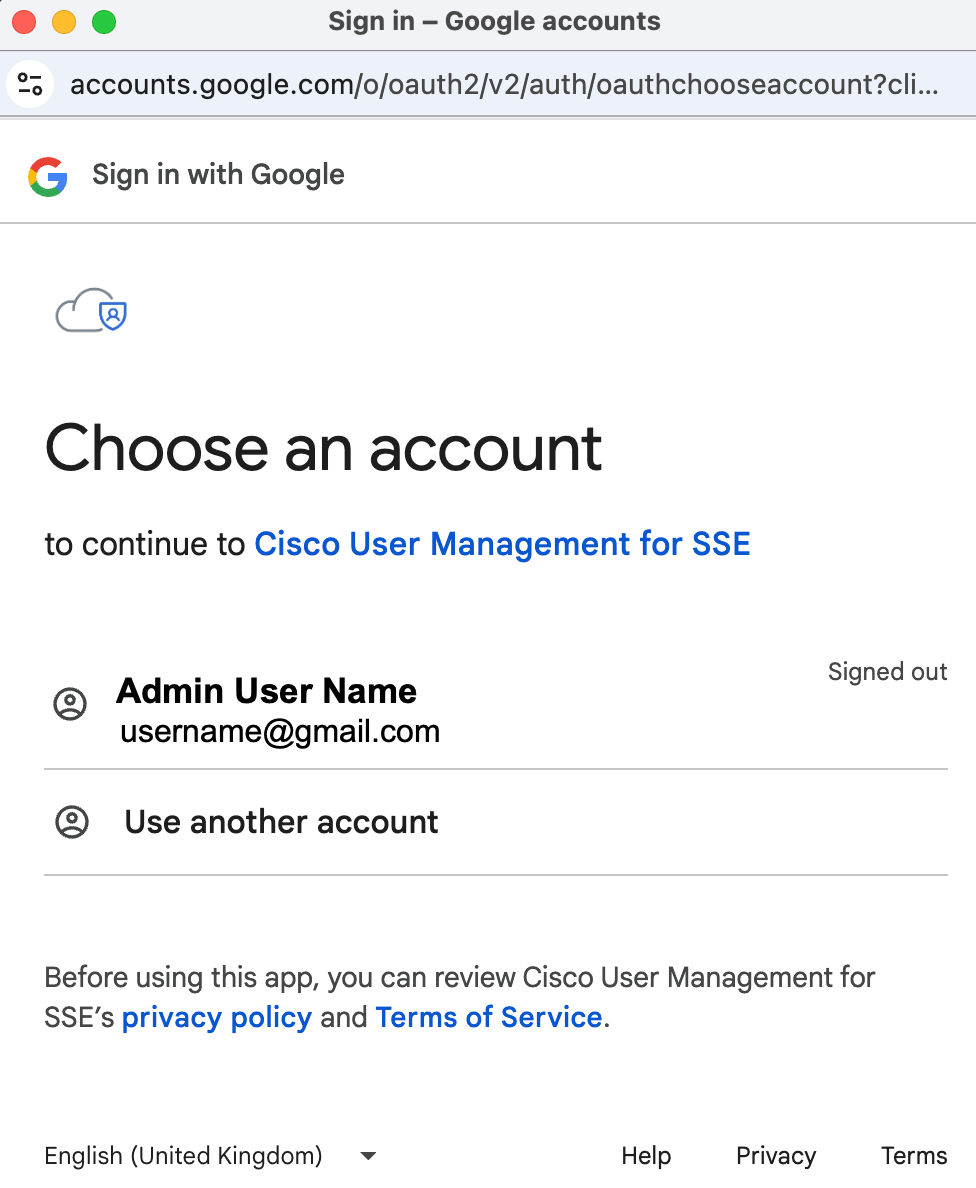
- Sign in to sync your G Suite identities with Umbrella. A sync can take up to 60 minutes.
After the sync, the Umbrella Policies page displays the G Suite identities: G Suite OUs and G Suite Users.
Add a Chromebook Specific Web Policy Ruleset < Integrate the G Suite Identity Service > SWG Umbrella Chromebook Client Protection Status
Updated 11 months ago
