Log into SecureX
To log into SecureX from Umbrella, launch SecureX from the SecureX ribbon. For information about the SecureX ribbon, see Cisco SecureX Ribbon.
is this a comment?
Prerequisites
- Cisco Threat Response license.
- SecureX Umbrella module.
If you have a Cisco Threat Response license, SecureX pre-configures the Umbrella module. If you do not have a Cisco Threat Response license, you can enable Cisco Threat Response and the SecureX Umbrella module.
For more information, see Cisco Threat Response Configuration Tutorials: Introduction.
Note: SecureX is freely available with any Umbrella package.
Procedure
- Navigate to the SecureX ribbon (banner at the lower end of any Umbrella page) and click the Home or the + (Expand) icon.

- Click Get SecureX.
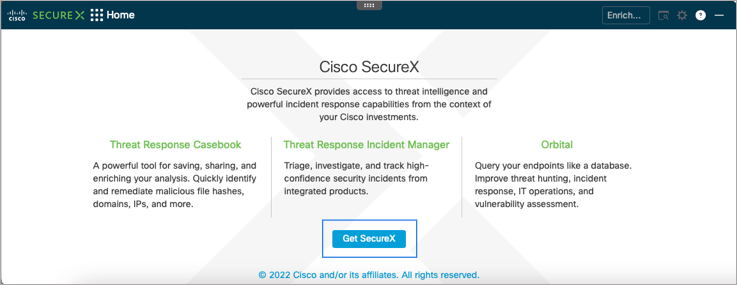
- Select your Region Preference and click the check box to acknowledge this preference.
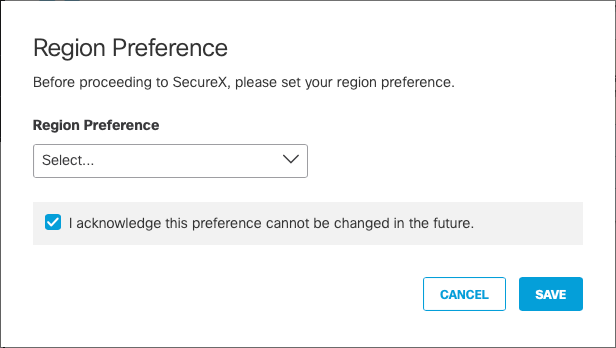
- From the SecureX login window, choose an account and log into SecureX.
- SecureX via Cisco Security Account. You can log into SecureX with your Cisco Threat Response or Cisco Advanced Malware Protection credentials.
- SecureX via Cisco Secure Malware Analytics. You can log into SecureX with your Cisco Threat Grid credentials.
- SecureX via SecureX Sign-on. You can create a Cisco SecureX account or log into SecureX with your Cisco SecureX credentials.
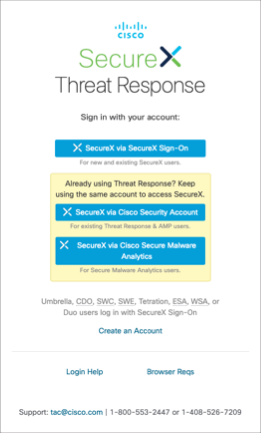
For more information, see SecureX Single Sign-On Guide.
If you choose to remove the SecureX ribbon from Umbrella, you cannot access SecureX from Umbrella. At any time, you can enable the SecureX ribbon again. For information about managing the SecureX ribbon in Umbrella, see Remove the SecureX Ribbon and Restore the SecureX Ribbon.
Umbrella Integration with SecureX < Log into SecureX > Remove the SecureX Ribbon
Updated over 1 year ago
