Remove the SecureX Ribbon
At any time, you can remove the SecureX ribbon from appearing along the bottom of your Umbrella dashboard. You can restore it at any time. See Restore the SecureX Ribbon.

Prerequisites
- Cisco Threat Response license.
- SecureX Umbrella module.
If you have a Cisco Threat Response license, SecureX pre-configures the Umbrella module. If you do not have a Cisco Threat Response license, you can enable Cisco Threat Response and the SecureX Umbrella module.
For more information, see Cisco Threat Response Configuration Tutorials: Introduction.
Note: SecureX is freely available with any Umbrella package.
Procedure
- Navigate to Admin > Accounts and click an account.
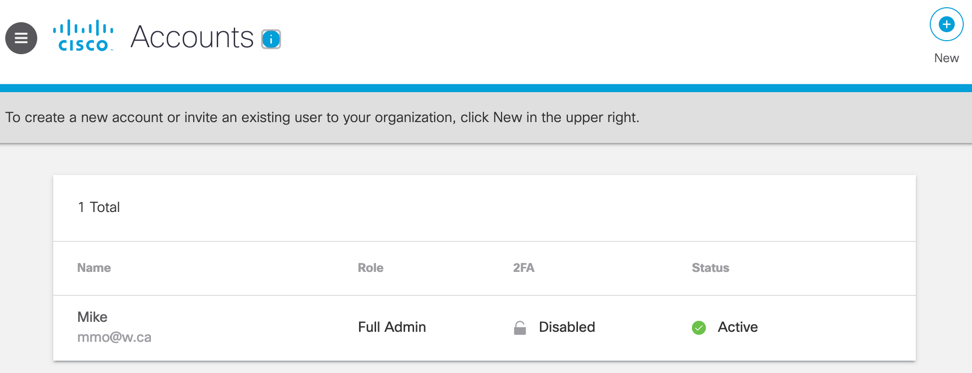
- Click Remove SecureX Ribbon.
Umbrella immediately removes the SecureX ribbon from the bottom of your Umbrella dashboard. It can be restored at any time. See Restore SecureX Ribbon.
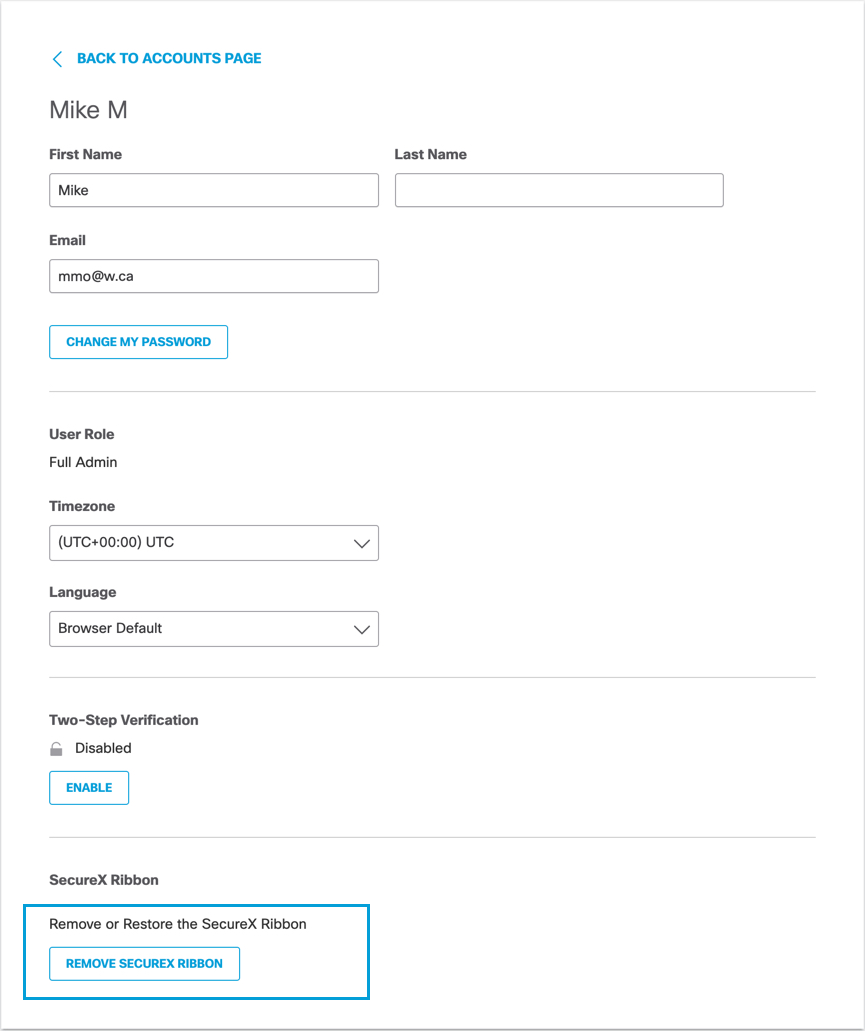
Log into SecureX < Remove the SecureX Ribbon > Restore the SecureX Ribbon
Updated over 1 year ago
